Frequently Asked Questions
How to modify previously rendered equations?
-
Click on
manage render historyicon on top-right corner
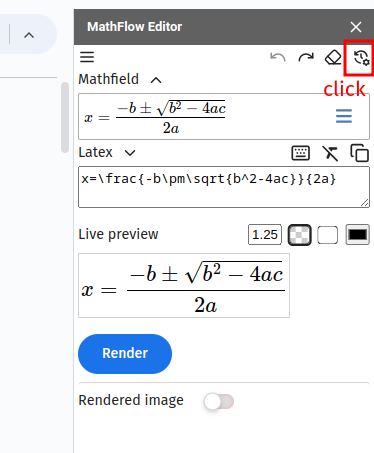
-
Scroll and find the equation you want to modify, then click on
open in editoricon
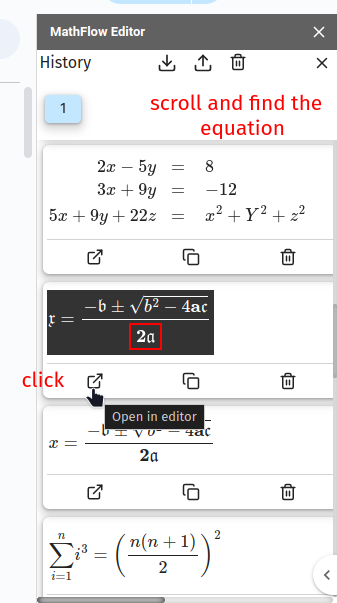
-
Now you can edit or modify
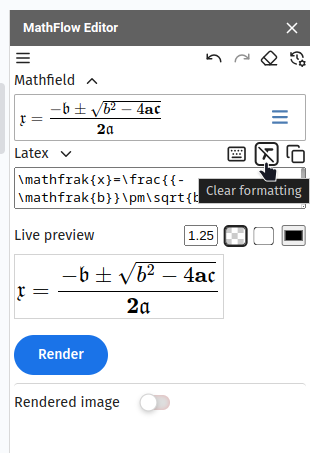
Now the equation is in the editor you can modify it however you want. Like add or remove color, formatting, scaling, font, decorations and more.
How to insert math equation images in Google Forms?
Images cannot be copy-pasted in forms so, follow these steps:
-
Enable drag-and-drop
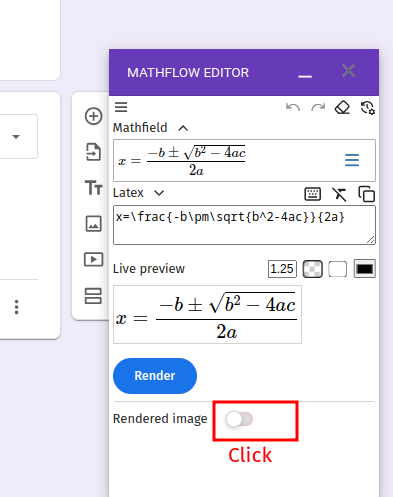
-
Render the equation
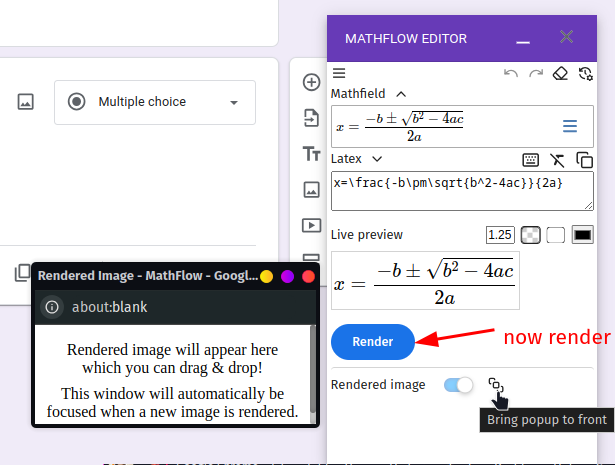
-
Open Drag-and-drop area Where you want to put the image
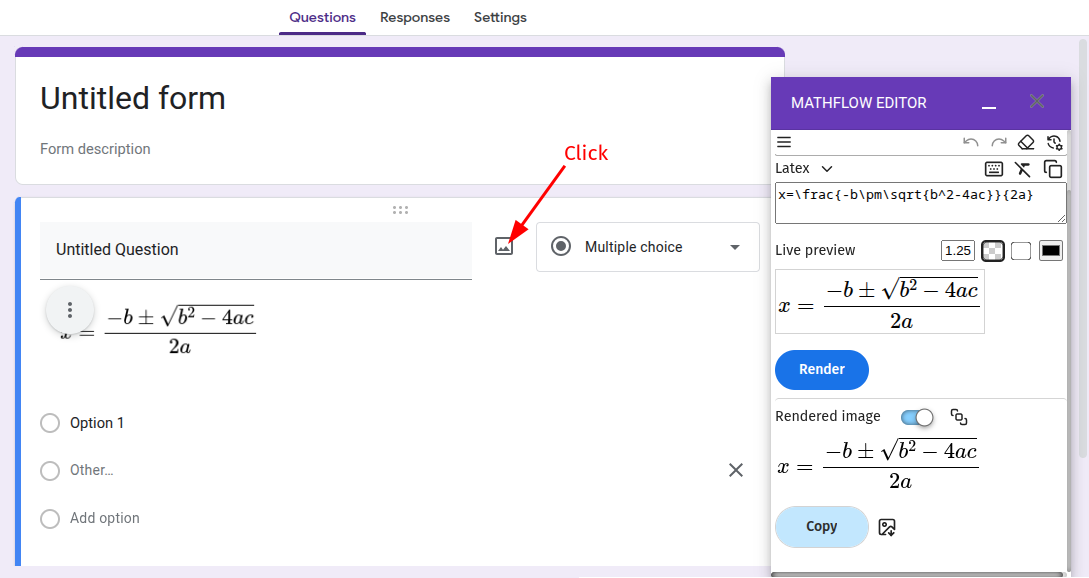
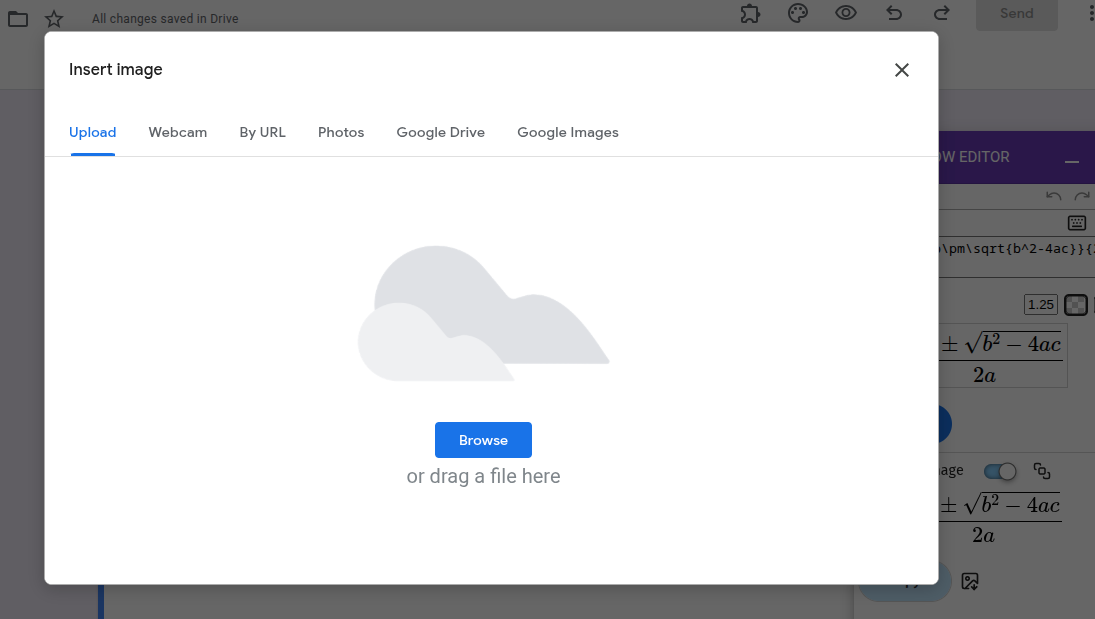
-
Get the popup to front

-
Drag-and-drop to upload area
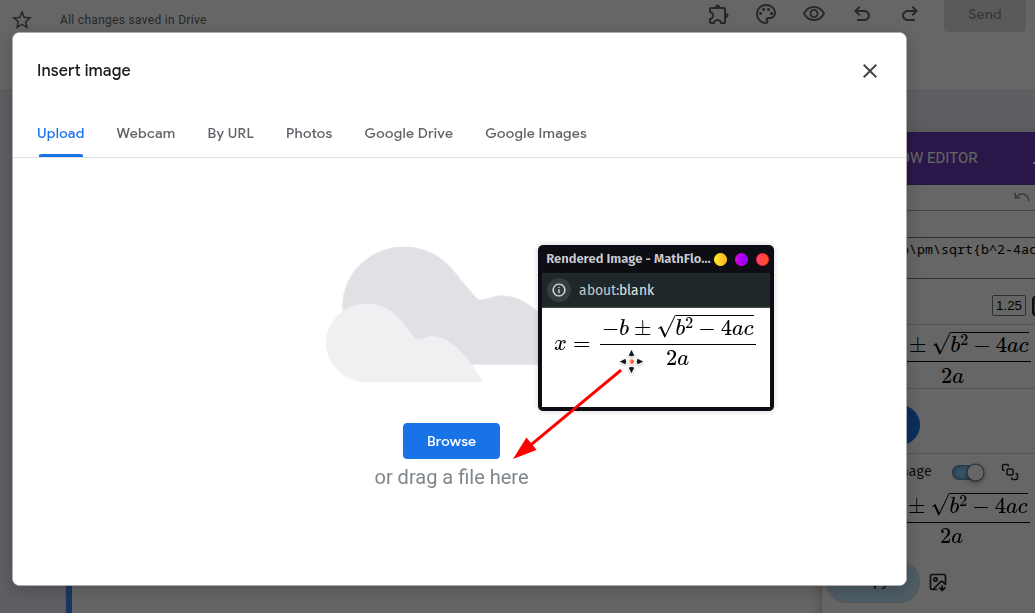
Unable to install an add-on from Google Workspace Marketplace
If you are unable to install the add-on, you may have multiple google accounts logged-in in your browser.
Create a new chrome profile with the account you want to install the add-on in.
Then install the add-on and after that you may delete that chrome profile, now you should be able to use the add-on from your main profile.
How to get higher quality image?
Increase the scale value to (1.25, 1.5, 2, 3, 5, …) then click on Render button, it will generate larger and higher quality image output, which you can copy-paste in the document and adjust the size as needed.